
|
Not logged in Login - Register |
||||||||
|
|||||||||
| remixsquared -> Help -> Publishing albums | |||||||||
Publishing Albums |
|
Albums on remixsquared are created by artists using the Edit Albums page. If you are not sure how albums are organized, read Viewing Albums to brush up on the basics before continuing. Albums consist of three parts:
The Editing Albums page is divided into three sections, each of which allows album producers to edit one of these parts. General Information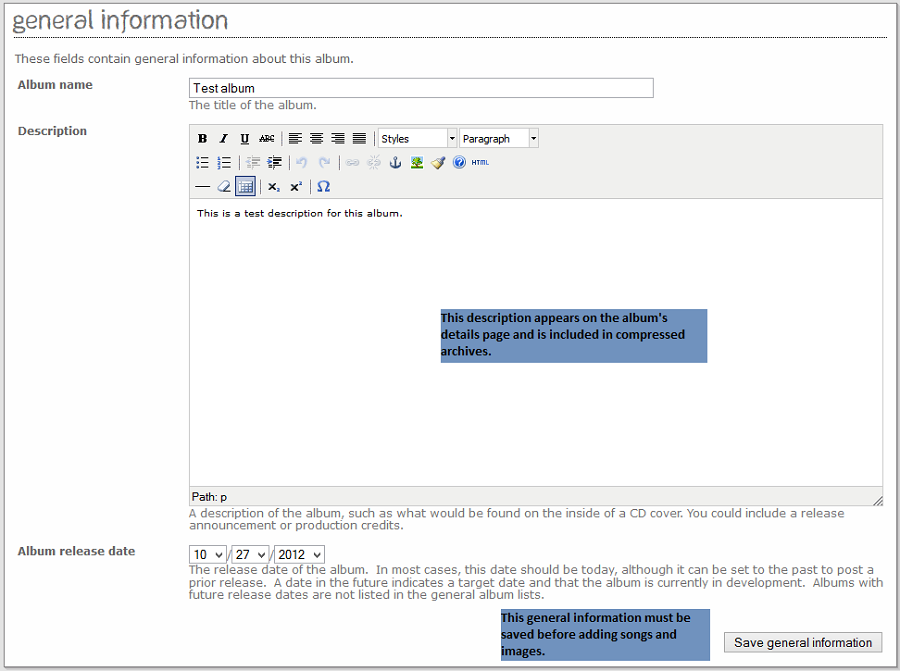
The General Information section, which is shown in the image above, provides a means to edit details about an album. When a new album is being created, the Album Details section is the only section visible. This section must be filled out completely and saved before adding songs or images. A description of how each field is used is provided below each of the form's textboxes. Songs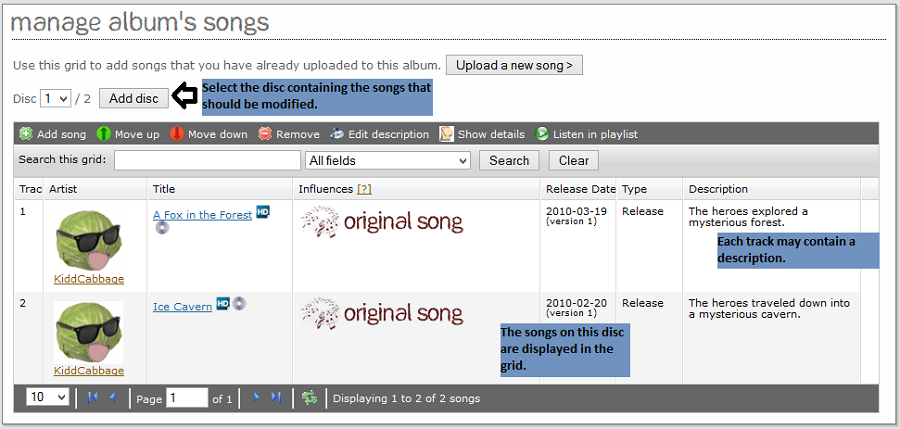
The Songs section, which is shown in the image above, allows album producers to define which songs are to be included in their albums. Albums consist of a number of discs, which can be added by clicking the "Add disc" button. Only the last disc of an album may contain zero songs, so attempting to add two discs in succession will always result in an error. Discs with no tracks are automatically deleted if the producer leaves the "Edit Albums" page before adding any tracks to them. To add a song to a disc, select the disc to which to add the song using the dropdown menu. The grid of songs is refreshed with the songs on that disc. Click "Add song," highlight the track you wish to add to the disc, and then click "Select." The "Add song" dialog can be searched in the same manner as any other song grid on the site can, so you can search for songs from a particular game or that contain keywords in their titles. Since albums may contain songs from multiple contributors, you may add any artist's song to an album. To change the track order of a disc, click the "Move up" or "Move down" buttons after highlighting the track you wish to change in the grid. To remove a track from an album, or to re-add it to a new disc, click the "Remove" button. Each track may contain a "description," which is printed below the track on the album's details page. Descriptions are also compiled into text files in compressed archives of albums. The "description" field is optional and will simply be omitted if no description is provided. Images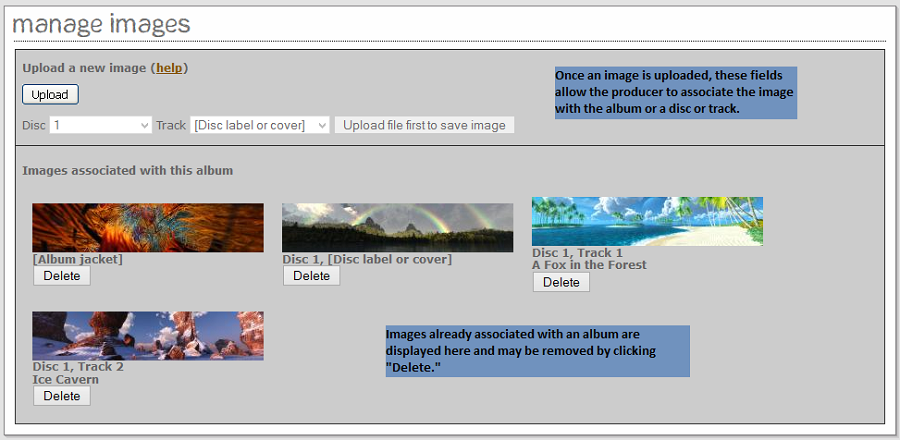
Album producers may add images to an album. An album image may be one of three types: the album cover, a disc label, or a track image. Each of the three types of images is displayed in different locations on the album view pages, and all images are included in all compressed album archives. To add an image to an album, click the "Upload" button in the "Manage images" section. When the upload has completed, the three fields below the "Upload" button are enabled to allow you to select the disc and track with which to associate this image. After selecting the location of the image, click the "Save image" button to save your image. Existing images are displayed below the "Upload" button in the "Images associated with this album" section. To delete an existing image, click the "Delete" button below that image. Existing images are also deleted automatically if the song associated with that image is removed from the album. Track images follow their associated tracks, so if a track is repositioned within a disc, the image moves with it. |
Copyright |
|
Media posted on this site is created and owned by its authors. Contact us
|