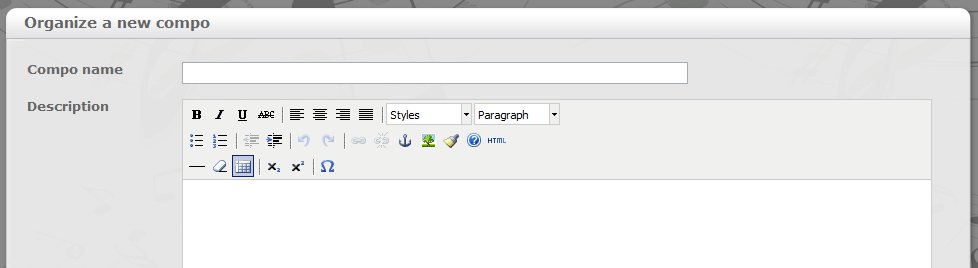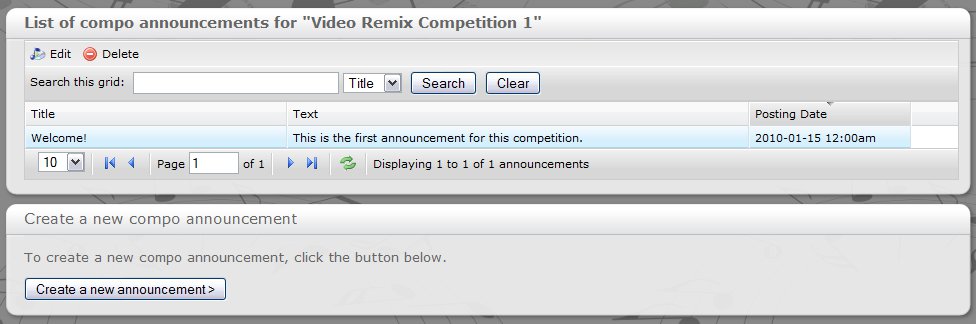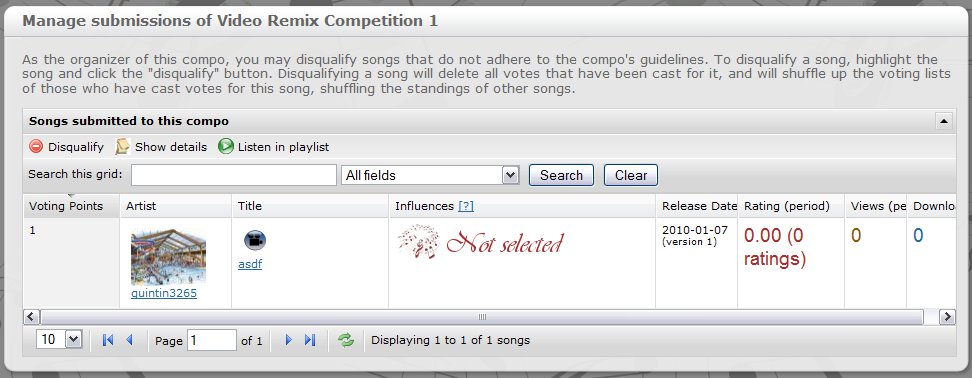|
Not logged in Login - Register |
||||||||
|
|||||||||
| remixsquared -> Help -> Organizing compos | |||||||||
Organizing compos |
Organizing a new compoAny registered user may organize compos, or challenges between composers to write the best songs. The organizer decides upon the rules, deadlines, graphics, submission, and judging procedures of the compo. The remixsquared "compos" feature automates these stages to make hosting a compo easy. To organize a new compo, highlight the Compos menu, and click Organize new compo. The page shown below is presented.
The "title" of the compo is displayed in all listings of compos throughout the site. The description should a detailed explanation of the purpose and theme of the compo, and this formatted text is displayed on the compo's details page below the compo's logo, which may optionally be uploaded using this form. If a logo is not uploaded, the description is displayed alone without any logo, and the compo will not be displayed with a logo in the listings grids. The "rules" of the compo are intended to list procedures to be followed by the competitors and/or voters, and may be a legal document or a simple bulleted list of a few important points. The rules of a compo are accessible by the public through a link on the compo's details page. The "submission period" and "voting period" are the times during which song submissions, and votes, respectively, will be accepted. They may be sequential, concurrent, or one or the other may not occur at all. To close the voting period, for instance, simply change the ending date of the voting period so that it falls in the past. The "results visible" field specifies whether the results of the compo are visible on the compo's details page, and this field is independent of the submission and voting periods. If, as coordinator, you wish the current results to be displayed while voting is in progress, check this box. If not, clear the checkbox, and the results will be hidden. Since all fields on this page may be changed at any time, you may also hide the results for any length of time until you are ready to reveal them to the public. Regardless of whether this box is checked, the results of the compo are visible in the compo administrator interface. Managing announcementsTo keep competitors and the public informed of what's happening, organizers have the opportunity to add announcements to their compos. Announcements are listed on the compo's details page, with the newest appearing more prominently. To manage announcements, view your current compos by highlighting Users and clicking Manage songs, toplist, and compos. After scrolling down to the list of compos at the bottom of the page, highlight the compo for which you wish to edit announcements, and click the "Edit announcements" button to display the grid shown below:
The announcements page lists all of the announcements for the selected compo. To add an announcement, click the "Add new announcement" button, and enter the title, text, and posting time of the announcement (or leave the posting time as-is to accept the current time). Previously added announcements can be edited by clicking the "Edit announcement" button and modifying the values in the form. To delete an announcement altogether, highlight it and click the "Delete" button. Since old announcements are archived and are displayed on separate pages, however, deleting compo announcements should only be used if an error is made in creating an incorrect announcement. Managing songsSometimes, a compo organizer will need to manage the songs submitted to his or her compo. In particular, disqualifying a song may be necessary if the submitter has not adhered to the compo rules. To manage songs, click on the Manage songs button at the top of the compos grid on the Manage songs, toplist, and compos page. The following grid, which lists the songs submitted to the current compo, will be presented:
To disqualify a submission, highlight the song to be disqualified in the grid, and click the "disqualify" button. Disqualification results in the song being removed from the compo's submissions list. However, the process of disqualification also deletes all votes for that song in the compo from which it is being disqualified. Furthermore, if users have voted for other songs, those songs will be moved up their voting lists, changing the current standings of the compo. Because these changes are irreversible, disqualifying a song should be done only after careful consideration. Vote spreadsheetsA vote spreadsheet is a Microsoft Excel spreadsheet that lists all of the votes cast in a compo. Vote spreadsheets can assist compo organizers in investigating allegations of cheating and abuse. To generate a vote spreadsheet, highlight the compo for which you would like to generate a spreadsheet on the Manage songs, toplist, and compos page. The spreadsheet contains a list of every vote cast, with usernames replaced by unique hash values to protect the privacy of voters. However, it is still possible to track the activity of a particular individual semi-anonymously by sorting the "Unique Voter Hash" column, which groups the votes of each person together. |
Copyright |
|
Media posted on this site is created and owned by its authors. Contact us
|